Adobe Premiere Pro is a long-lasting leader in professional video editing. Though it doesn't have quite as many features, Adobe's phone and desktop-based editing software, Adobe Premiere Rush, is giving Premiere Pro a run for its money.
Pitting these editing programs against each other is somewhat unfair, as they have different capabilities and intended uses. However, comparing Adobe Premiere Rush vs. Premiere Pro is incredibly helpful in determining which editing software is best for your needs.
Do you plan on editing more advanced projects or working on basic videos with only a few clips? Will you have more time to focus on your project's advanced editing details, or are you working on a rushed timeline? It's important to be aware of your needs and Adobe Premiere's differing capabilities before you sign up for their annual plan.
The Importance of Quality Video Editing Software for Professional Video Editors
High-quality video editing can make or break a project. A bad edit can ruin fantastic footage, and a refined cut can completely turn poor footage around. Much of the quality from the postproduction editing process comes down to what software you're using, which is why many people use Adobe Premiere Pro and Adobe Premiere Rush for video editing. Both of these programs work smoothly with ease of editing and consistent results in the rendering process.
Adobe Premiere Rush Explained
Adobe Premiere Rush lets editors and content creators edit video and audio footage from almost any device, including iPhones, Android phones, tablets, and computers. As it says in the name, Rush is a simplified video editing tool intended for quick, on-the-go editing. While Premiere Pro is the more intricate and "professional" of Adobe's video editing software, Premiere Rush is also adequate for editing professional content.
The primary difference between Adobe Premiere Pro and Rush is that Rush is ideal for editing projects with tight deadlines and for active content creators, such as podcast hosts, TikTokers, YouTubers, app developers, and radio producers. Even beyond these popular uses, Rush's simplified features, social media connections, and in-your-pocket accessibility make it many editors' preferred video editing software.
Adobe Premiere Rush's Key Properties
As a somewhat basic yet dependable video editing software, Adobe Premiere Rush's key properties are its editing capabilities within its simple interface. You can add videos, photos, and audio from your phone or tablet's camera roll and easily shorten, rearrange, and splice clips to quickly assemble an edited video track. Similar to TikTok and iMovie, Premiere Rush uses a magnetic timeline that automatically joins clips and photos together without spaces for fast video assembly.
Premiere Rush's Elements and Video Editing Tools
Before going with Adobe Premiere Rush vs. Pro, review its capabilities to ensure you can do everything you want for your project. Otherwise, you may have to restart your project in a new program. In addition to basic clip editing, Adobe Premiere Rush lets you:
- Add graphic titles
- Add transitions
- Record a voice-over directly in the timeline
- Overlap video and audio tracks
- Correct the color with basic color templates and settings
- Add frame motion to photos and clips
- Change speed settings
- Adjust audio settings
- Adjust the aspect ratio and picture size
- Mute certain audio tracks during the editing process
- Add graphic overlays, such as "Subscribe" buttons
Supporting File Formats
Premiere Rush is limited in its file compatibility compared to other Adobe editing tools, even when using the desktop version. The software currently accepts:
- MP4, MOV, and GIF video formats
- WAV, MP3, and M4A audio formats
- JPG, PNG, PSD, and BMP image formats
For many Adobe users, these accepted file formats are enough to complete most projects, especially when only using footage recorded from their phones.
You can export your project as an individual MP4 file on your device or upload it to social media platforms. This can be restrictive if you need the project file in any other format, such as MOV or MP3. You may need to import the edited video into another editing software, such as Premiere Pro, to export it in the desired file format.
Connections to Mobile Devices and Social Media
Whether you're using it on your mobile devices or from the desktop app, Premiere Rush lets you automatically upload your edited videos to select social media platforms, including YouTube, TikTok, Facebook, Instagram, and Adobe Behance. These direct uploads save you the time of rendering and exporting videos to your device and then individually uploading them to your social media profiles.
Adobe Premiere Pro Explained
Adobe Premiere Pro lets editors and content creators meticulously edit video and audio footage from their Mac or Windows computers. Premiere Pro is an intricate video editing tool intended for professional, high-level editing. It's used for almost all video editing needs, including high-budget movies like "Avatar" and "Deadpool," along with commercials, business presentations, podcasts, and much more.
Premiere Pro's features and editing tools are significantly more expansive than those found in Premiere Rush or most other video editing programs. While other editing tools like DaVinci Resolve are finally challenging Premiere Pro's place in the video industry, Premiere Pro is still undeniably one of the best video editing options available. But the editing tool may be overwhelming to users who don't know what they're working with, so you'll want to be familiar with all of Premiere Pro's key features before getting started.
Adobe Premiere Pro's Key Properties
As a fairly complex editing tool, Adobe Premiere Pro has a wide range of properties and uses beyond basic video track editing — and even more when combined with Adobe's other desktop tools, like After Effects and Lightroom. Unlike Premiere Rush, Premiere Pro's sequence timelines are not magnetic, meaning clips and photos will not automatically join together unless you set them to. This leads to more customization and editing possibilities, but it also demands more time and attention to ensure a fluid video flow.
Premiere Pro's Elements and Video Editings Tools
In addition to almost all of the capabilities of Premiere Rush, Adobe Premiere Pro's advanced features let you:
- Edit multiple timelines within the same project
- Add captions
- Intricately mix audio tracks
- Correct the color with advanced color settings, including color curves, scopes, and matching
- Key background colors out of video clips, such as a green screen
- View a detailed review of the project's history
- Add timecode markers to the timeline for reference
- Import visual effects and animations from other Adobe programs
- Add and adjust a vast array of audio and video effects
Supporting File Formats
Premiere Pro accepts more video file formats than Premiere Rush but is still not all-inclusive. In addition to all the file formats Premiere Rush accepts, Premiere Pro can handle "container files," such as AVI files, that can serve as audio, video, or image clips. Premiere Pro also accepts file formats from other Adobe programs, such as Photoshop's PSD files.
Premiere Pro's file capabilities are most apparent during the exporting process. Premiere Pro projects can be exported in any of the following file formats:
- MP4
- MP3
- MOV
- AVI
- WAV
- WMV
- GIF
- PNG
- JPG
- MPG
- AAC
- AIF
- MXF
- BMP
- DPX
- M2V
- M4V
- 3GP
- EXR
- TGA
- TIF
- DCP
Connections to Social Media Channels and Other Devices
Similar to Premiere Rush, Adobe Premiere Pro lets you directly upload social media videos and save them on other platforms, such as cloud storage. From Premiere Pro's Export Settings, select the "Publish" tab to pick the platform. Platforms compatible with Premiere Pro include Adobe Creative Cloud, Adobe Stock, Behance, Facebook, File Transfer Protocol servers, Twitter, Vimeo, and YouTube.
Integrating Additional Video Editing Apps and Adobe Creative Cloud
One of the standout differences between Adobe Premiere Pro and Rush is Premiere Pro's compatibility with other Adobe Creative Cloud apps, including Photoshop, Lightroom, Illustrator, and After Effects. Integrating additional Adobe programs' capabilities significantly expands the possibilities of Premiere Pro. You can import After Effects' intricate visuals, layers you've already worked on in a Photoshop file, or animations from Illustrator directly into your timeline.
The Bottom Line: Which Is Better and How Can You Choose?
If you're looking for overall quality and capabilities, Adobe Premiere Pro is undoubtedly a better video editing software than Premiere Rush. Premiere Pro has more advanced effects, color options, transitions, and overall editing capabilities than Premiere Rush and most other video editing programs.
This being said, every video editing project is different. Not every project will require extreme color correction or green screen editing. For projects with tight deadlines and minimal editing demands beyond timeline juxtaposition and minor graphics, using Premiere Rush instead of Premiere Pro could save you time and effort so you can focus your creative energy elsewhere.
Enhance Your Video Quality With the Right Effects
Creating the most attractive videos possible will help you build your brand and audience. Once you have high-quality video editing software and eye-popping footage to work with, you need captivating music and sounds to seal the final package. Explore Stock Music's library of royalty-free music to make the most of your next project's video and audio tracks.

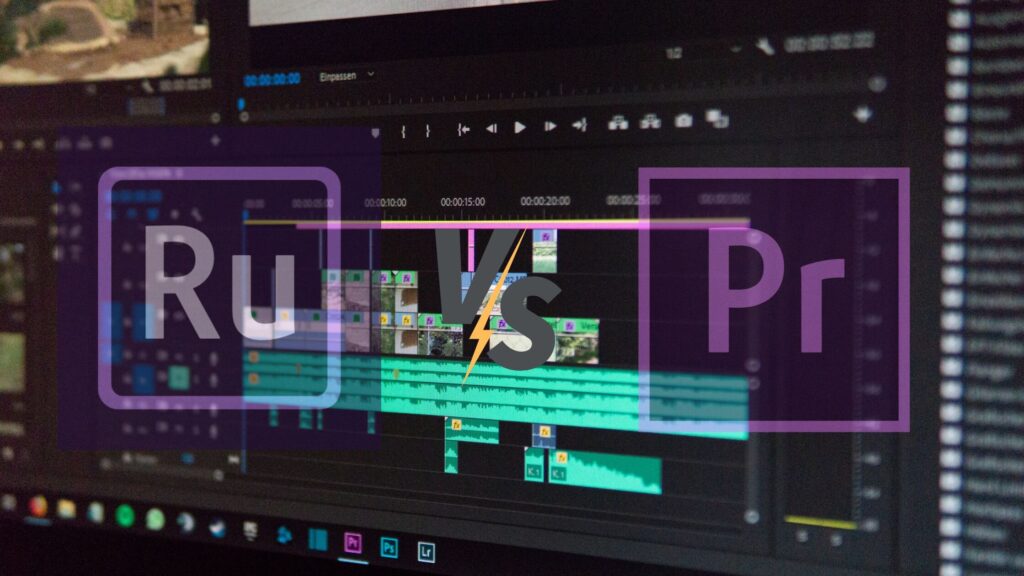




Pingback: Color Correction vs. Color Grading Explained
Pingback: How Long Does Post-Production Take?
Pingback: How Long Does Post-Production Take?